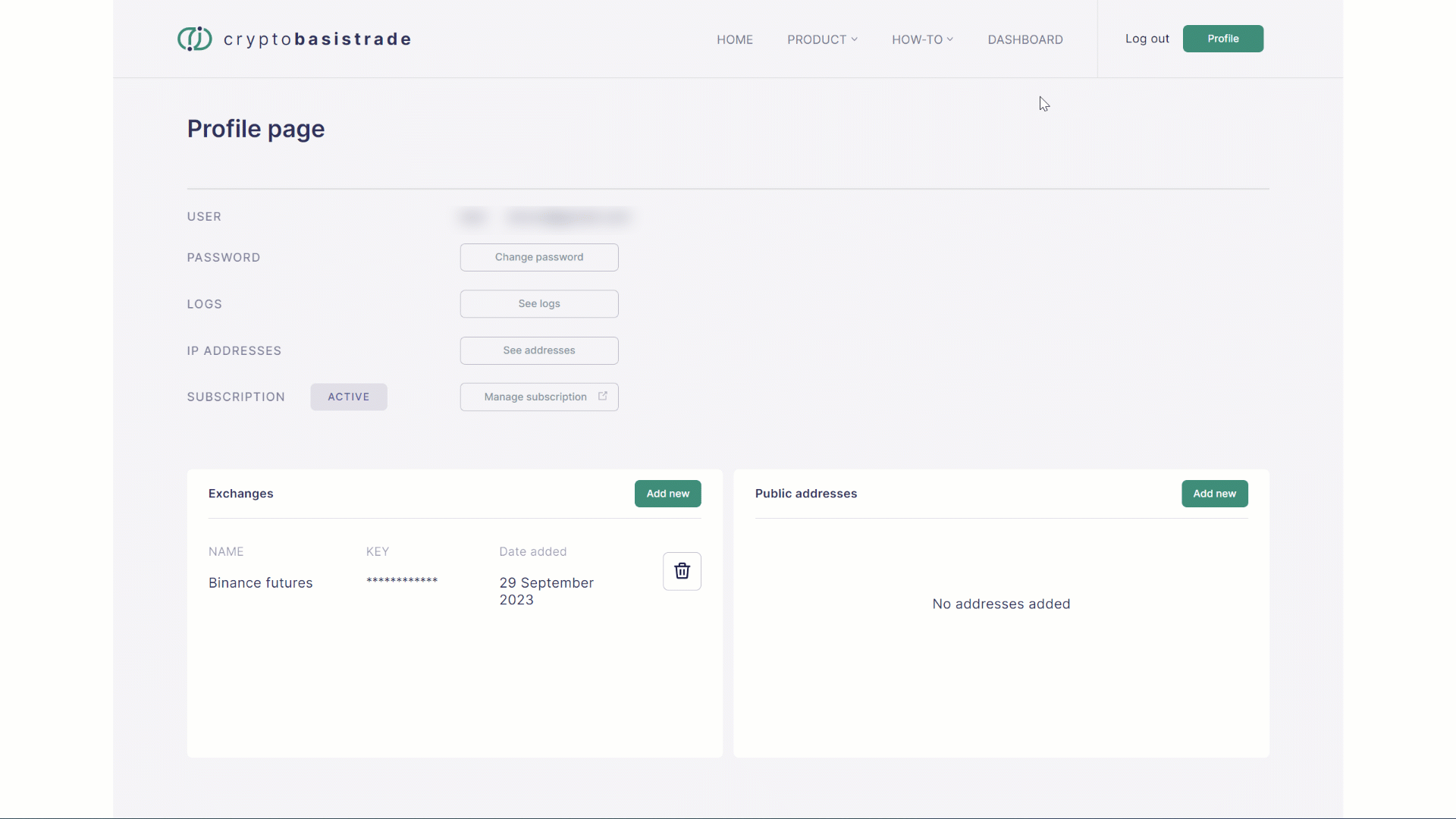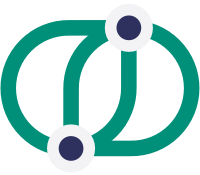 crypto
basistrade
crypto
basistrade
Connect Binance account
To enable Cryptobasistrade to interact with your account on Binance in a secure way you need to create API keys for your account on the exchange. These keys allow Cryptobasistrade to obtain information on the balances and positions in your futures account when you check your Portfolio dashboard on the platform as well as to place orders on the exchange when you are using the Trader tool.
Note that Cryptobasistrade does not store your account information such as balances and positions and only accesses your account when you are actively using the platform.
Step 1
If you do not already have an account on Binance, create it on Binance website
Once you have created your account, open a futures account on Binance. You can follow the instructions here.
Note that Cryptobasistrade only supports Coin-M futures on Binance.
Step 2
Navigate to API management page.
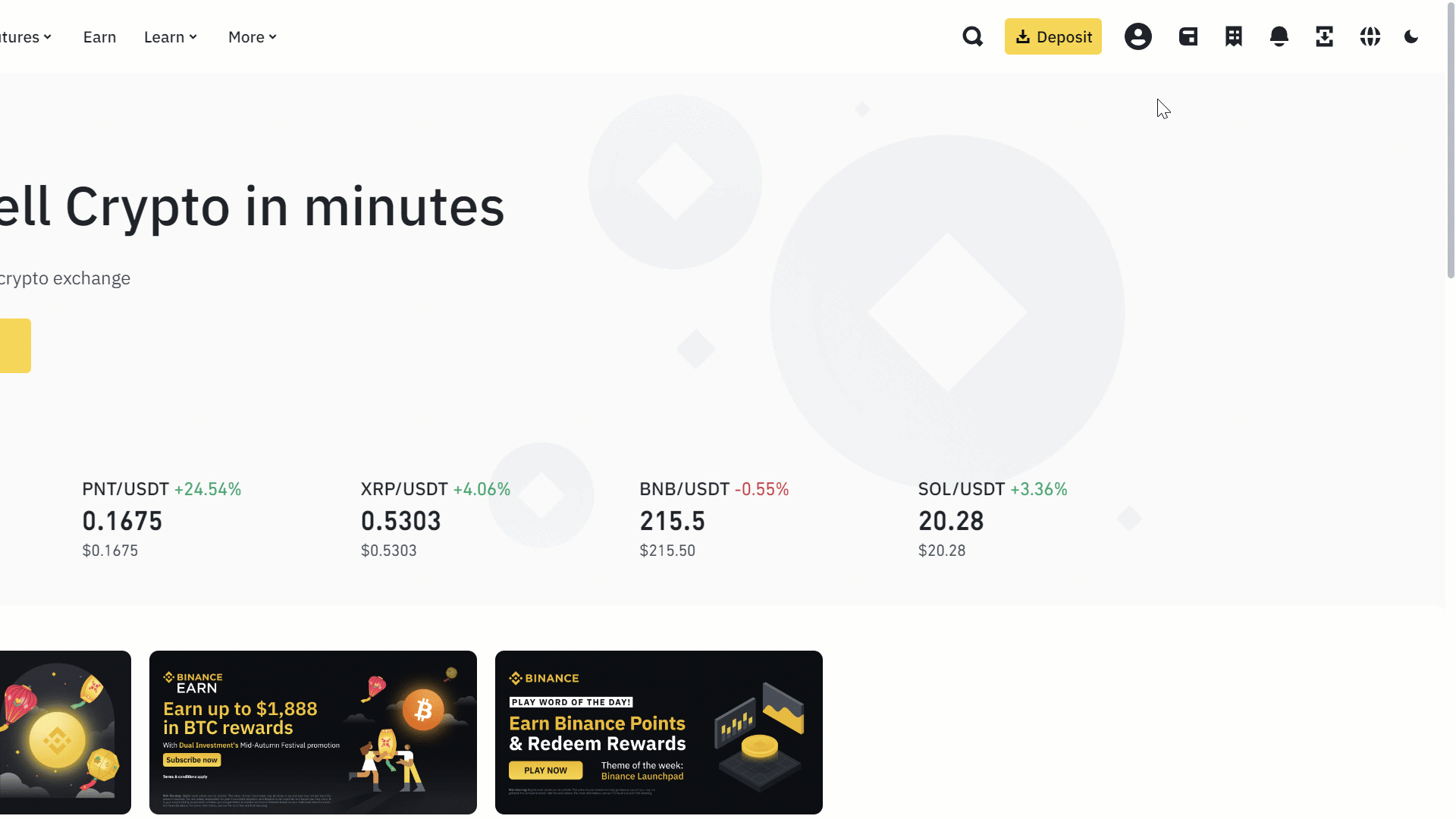
Step 3
Click “Create API”, choose “System generated” and click “Next”.
Enter any label that would help you identify the key, e.g., “Cryptobasistrade” and click “Next”.
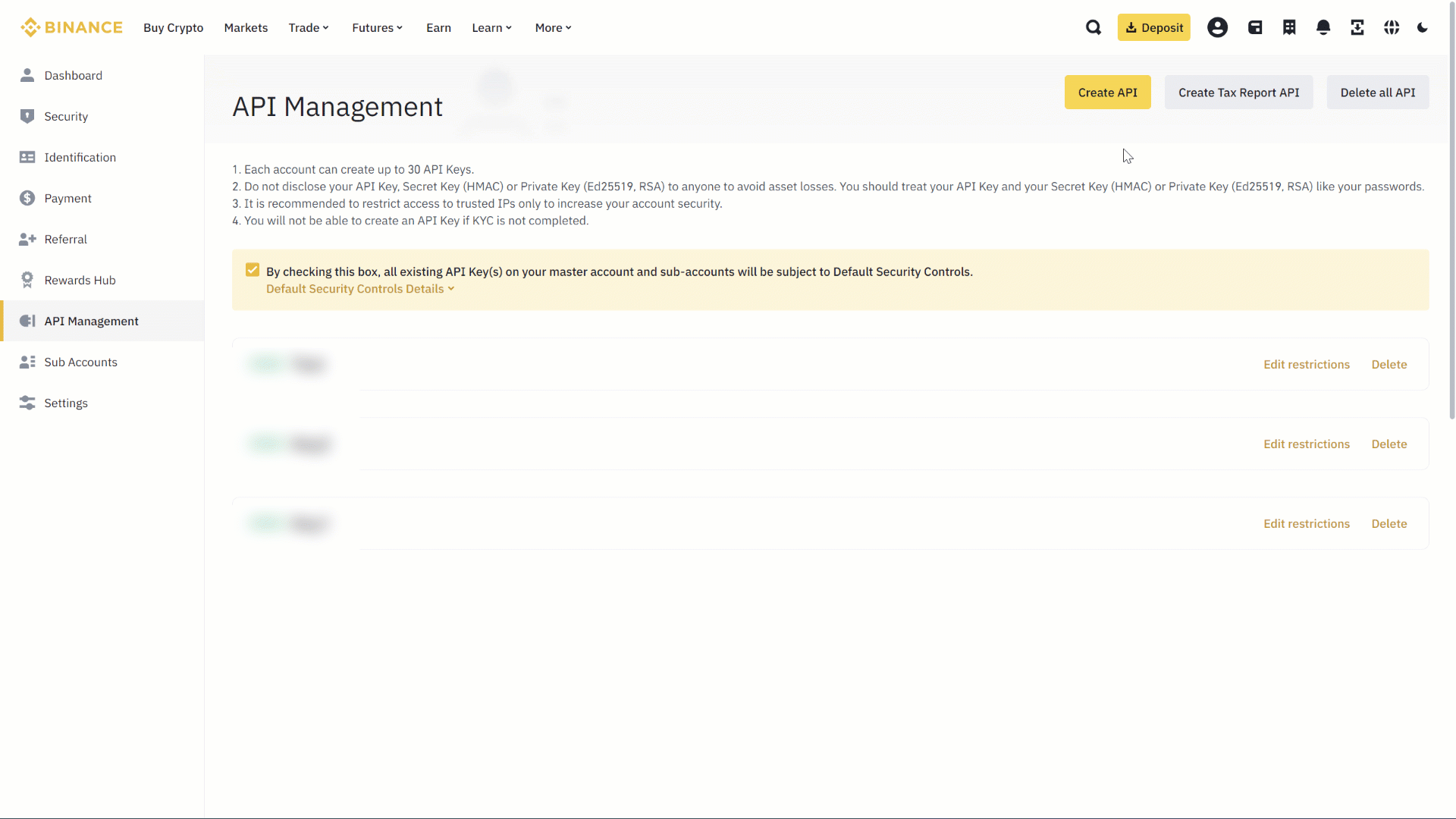
Step 4
Follow verification instructions.
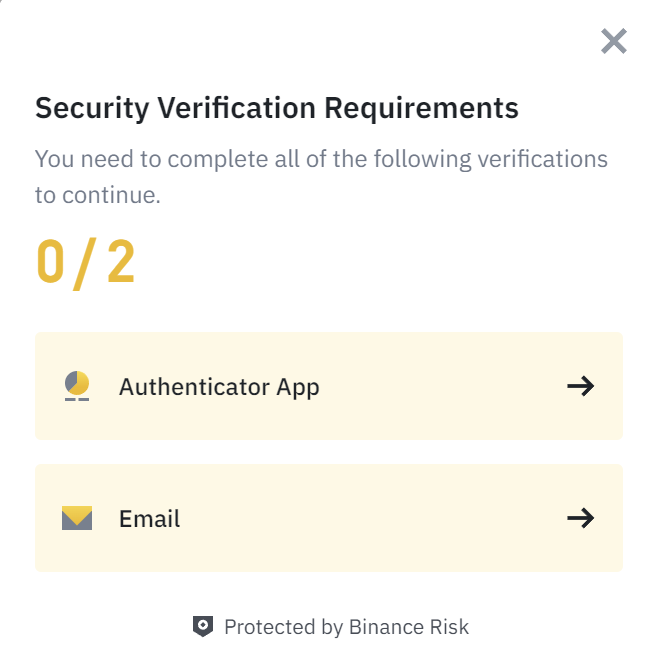
Step 5
Binance will display your new API keys.
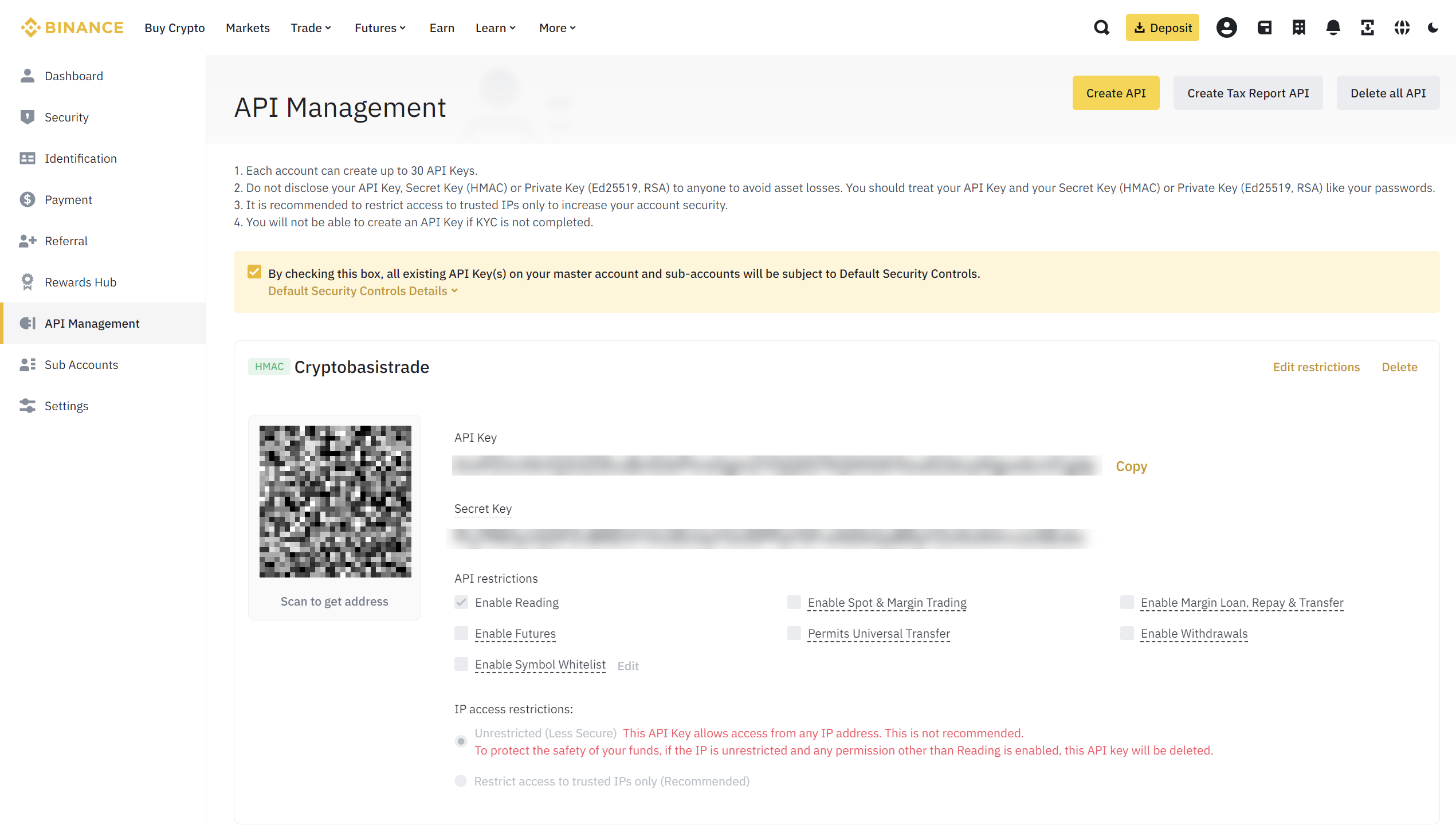
Step 6
Go to your Profile page on Cryptobasistrade.
Click “See addresses” and copy all generated IP addresses.
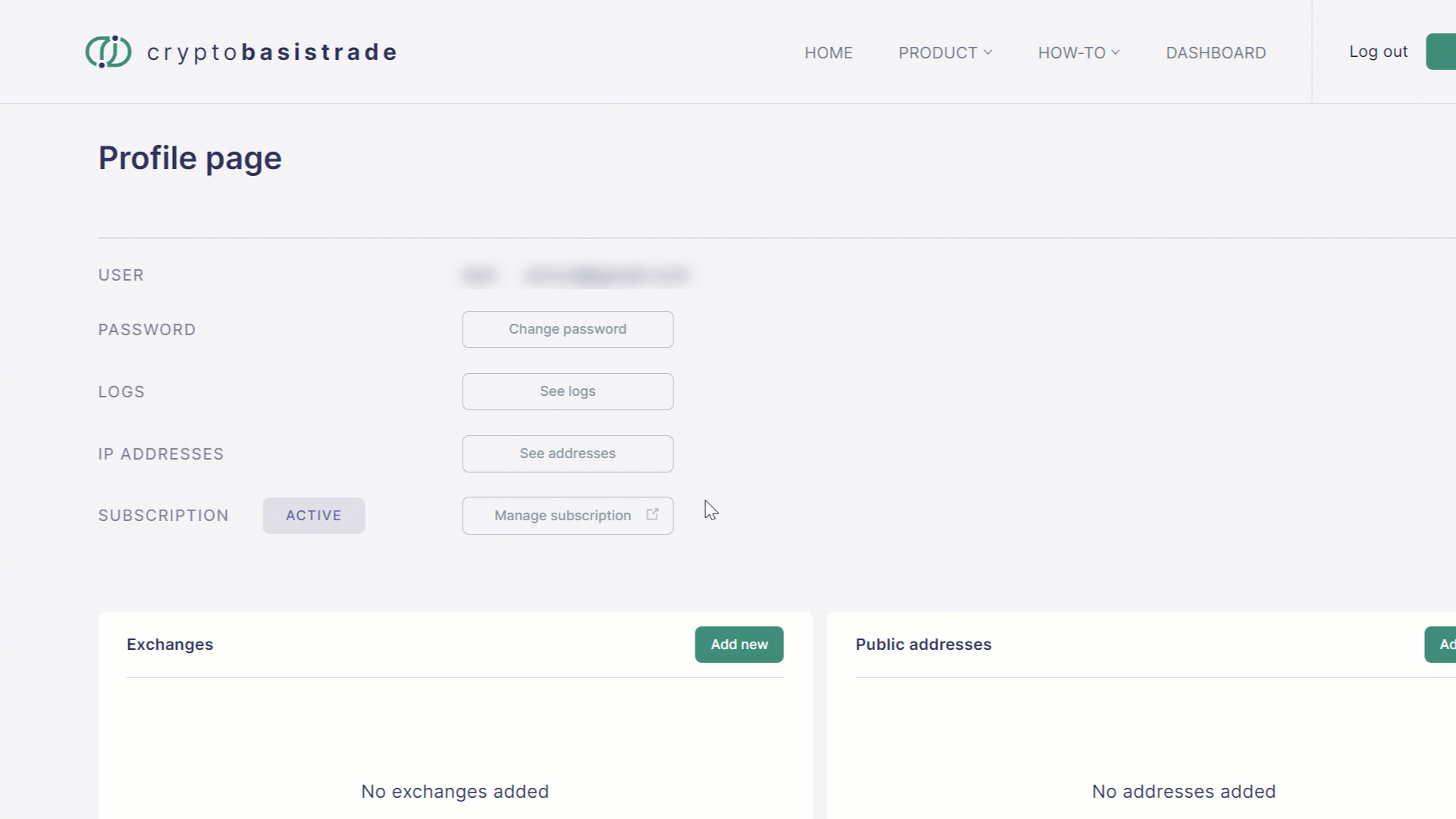
Step 7
Go back to API management page on Binance.
You need to restrict API keys which you previously generated to specific IP addresses used by the Cryptobasistrade platform. This will make it impossible for third parties to access your account from any other IP addresses even if your keys become compromised.
Click “Edit restrictions” then “Restrict access to trusted IPs only (Recommended)” and paste the IP addresses copied from your Cryptobasistrade profile page in Step 6 into the relevant field. Click “Confirm”
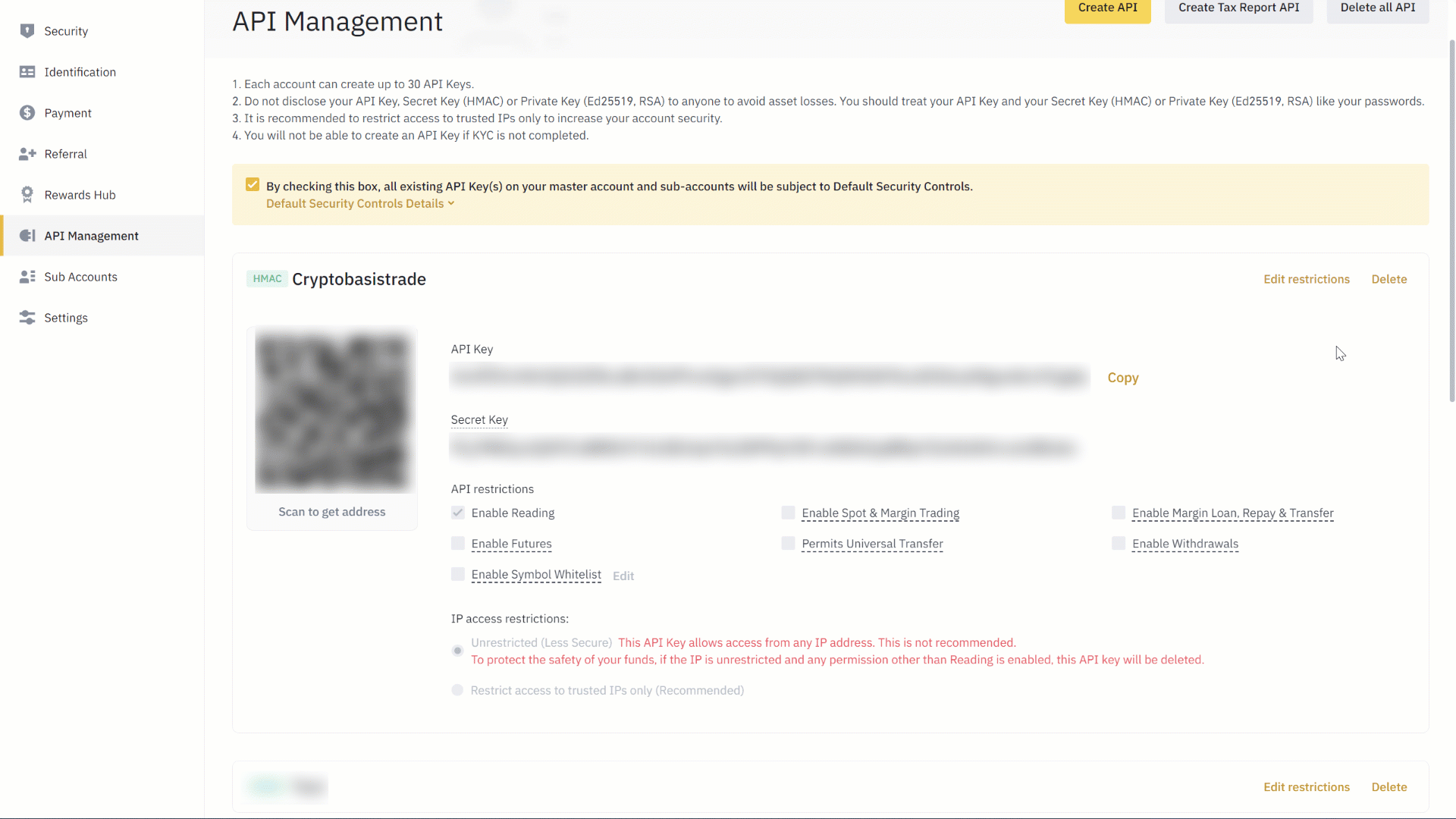
Step 8
Once you have restricted the use of the API keys to specific IP addresses, it will be possible to modify API restrictions.
Click on “Enable Futures”.
For security reasons, make sure that only “Enable Reading” (grayed out) and “Enable Futures” are enabled. Cryptobasistrade will never ask you to enable the withdrawals permission.
Click Save and verify as in Step 4.
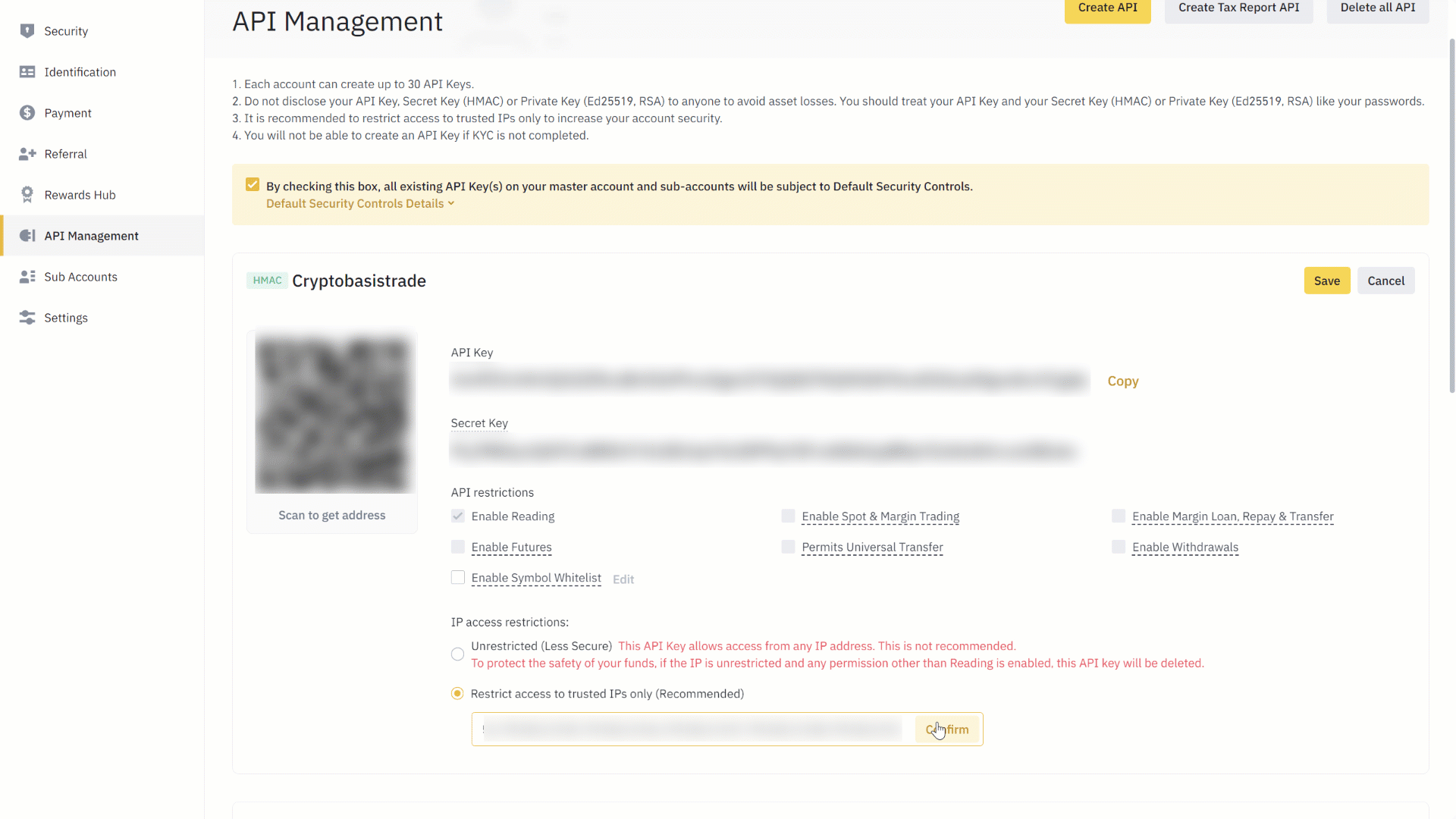
Step 9
Copy the API key and the Secret key and add them to your Cryptobasistrade account.
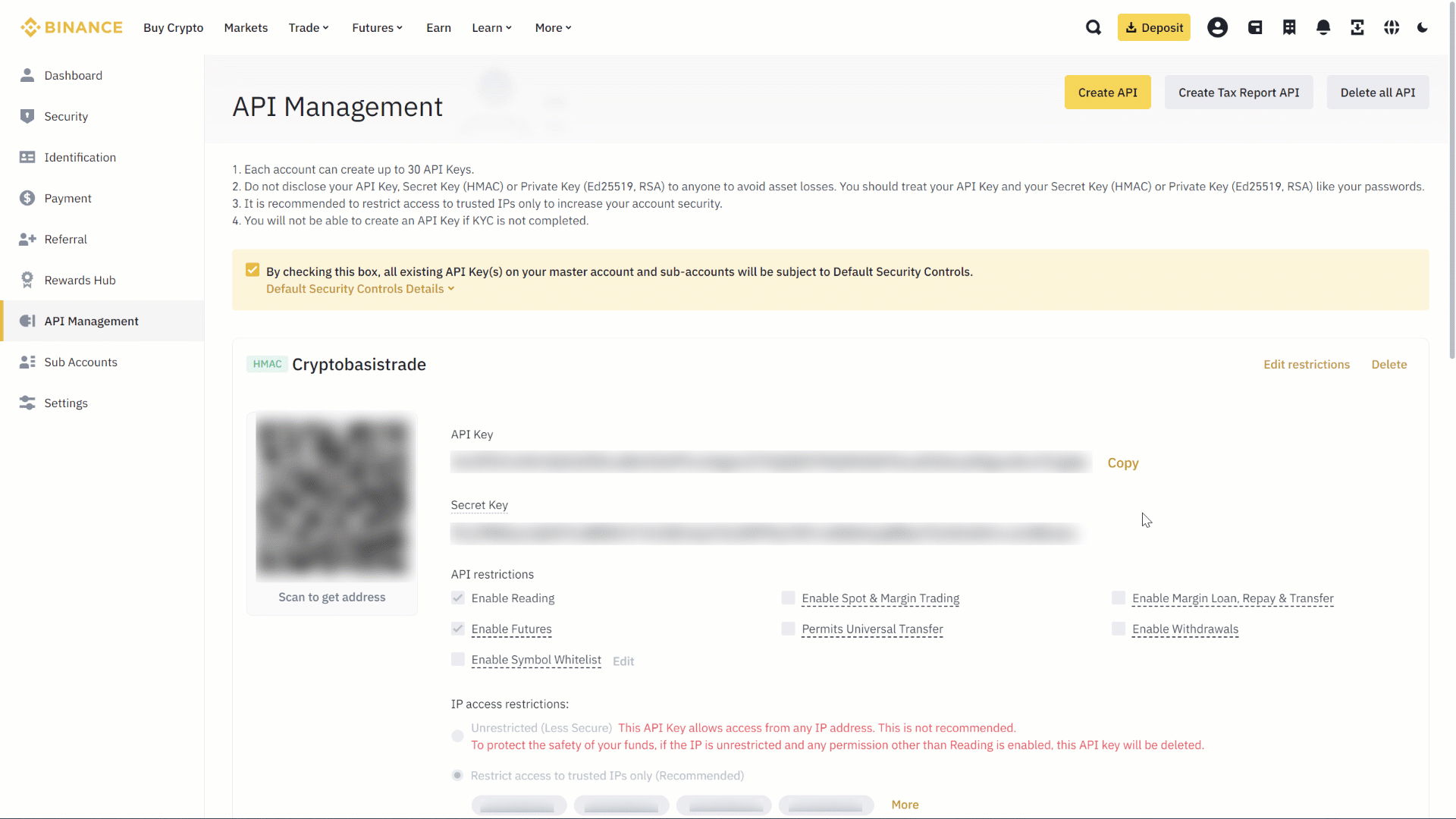
Step 10
Check that you have correctly added the keys by verifying your exchange balances in Portfolio dashboard on the Cryptobasistrade platform.
If you do not have any balance on Binance in your Coin-M Futures account or you do have a balance, but do not see it in Portfolio dashboard, check User logs. In either case, open the Portfolio dashboard on Cryptobasistrade first so that the platform can interact with the exchange.